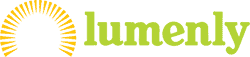When you touch a lamp, your family or friend’s lamp will light up your color. When they touch their lamp, your lamp will light up with their color. It’s that easy to send quick, unobtrusive “love notes” to those you care most about in your life.
Using the Lumenly App, you will use our guided setup process to connect your lamp to your WiFi network. You will need your SSID (the name of the WiFi network) and the password.
Our lamps work with any ISP (Internet Service Provider). We have also created native Apps for both iOS and Android.
Nope! You buy the product, you get updates and support for life.
Yes! As long as your ISP (Internet Service Provider) is open, your Lumenly Lamp will work just fine.
We try to ship Lamps the same day that orders are placed.
If your lamp is blinking or pulsing white, your lamp is currently powering on and loading the last configuration. If this is a new lamp, your lamp will start to blink orange when it’s ready to setup. If this lamp was already setup and connected to a group, your lamp will then change to the last color sent to the group.
If your lamp is blinking or pulsing orange, your lamp is powered on and ready to be configured. Please follow the instructions in your Lumenly App.
First thing to try is simply unplugging the lamp from power for 1 minute and plug it back in. If that doesn’t fix your issue, you can perform a factory reset.
If you are still able to connect to the lamp, you can perform a factory reset through the Lumenly App. Navigate to the lamp you wish to reset, tap the Settings gear icon in the bottom right, and at the bottom of the list you’ll see the Factory Reset option.
If you are unable to connect to the lamp, you can perform a factory reset at the hardware level. First make sure that the lamp is plugged in to power, and then toggle the power switch off and on 5 times in 10 seconds. The lamp will be ready to setup like new after it performs it’s initial configuration startup sequence.
You need to be in the same Group as your loved ones so that when you touch your lamp, their lamp will update their color.
When onboarding, click on “Connect to an existing group” and enter the Group ID from the Group owner (probably the person who gave you the lamp!).
If you need more help, check out our Setup page.
Send us your question
Don’t see your question or answer above? Send your question to us.