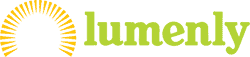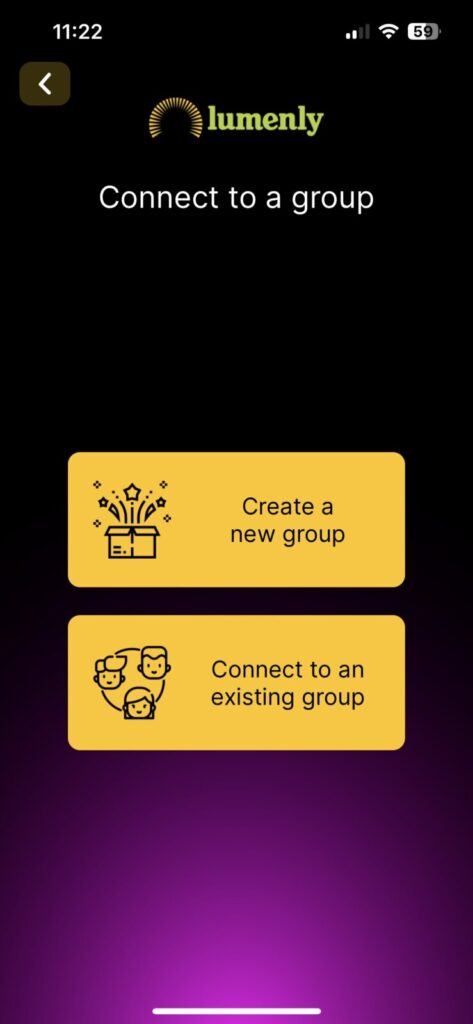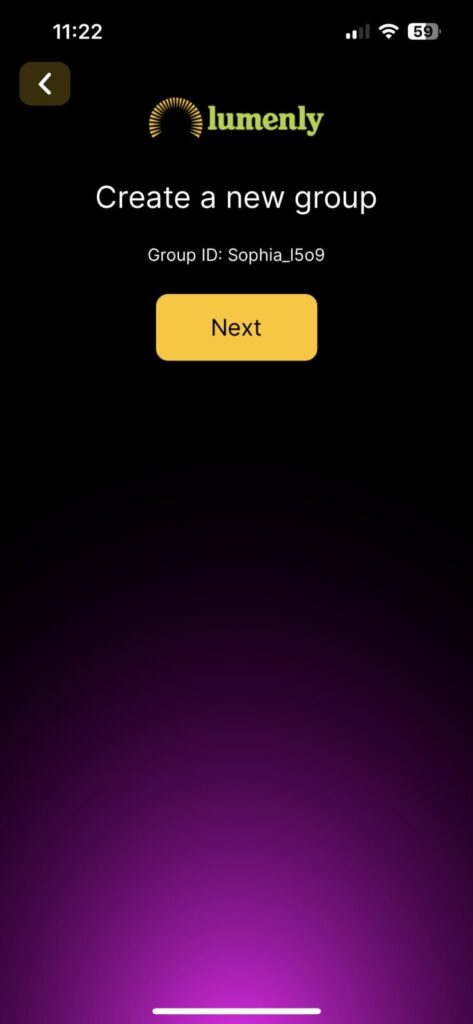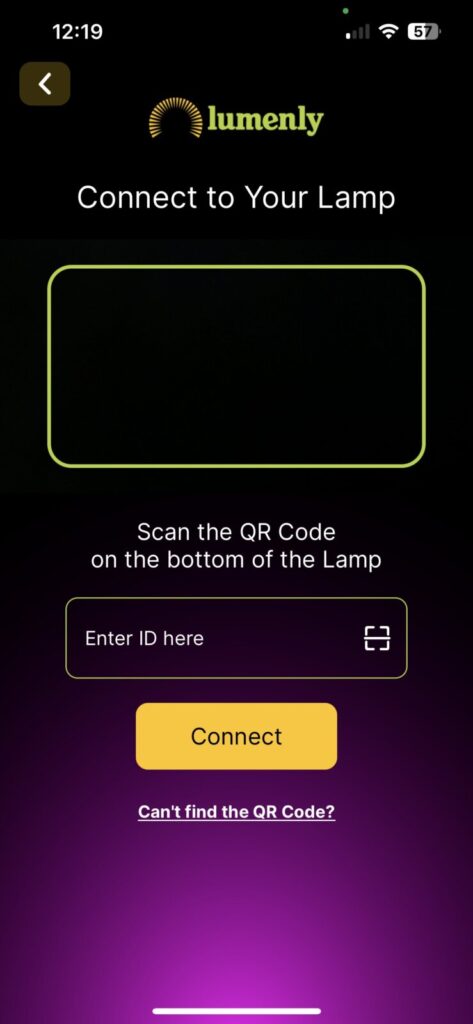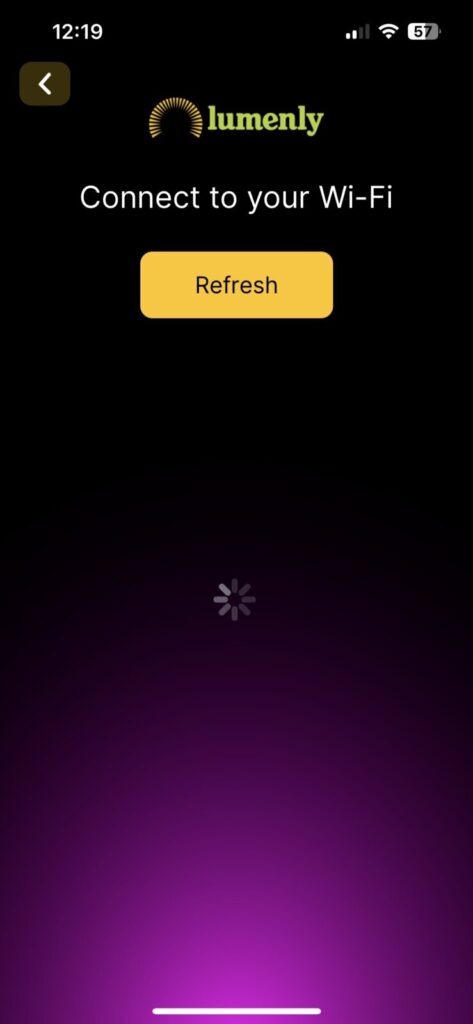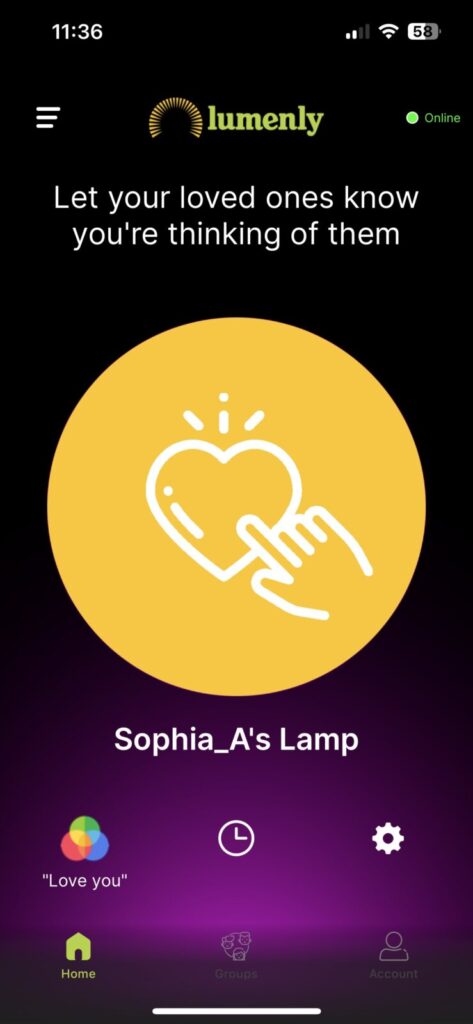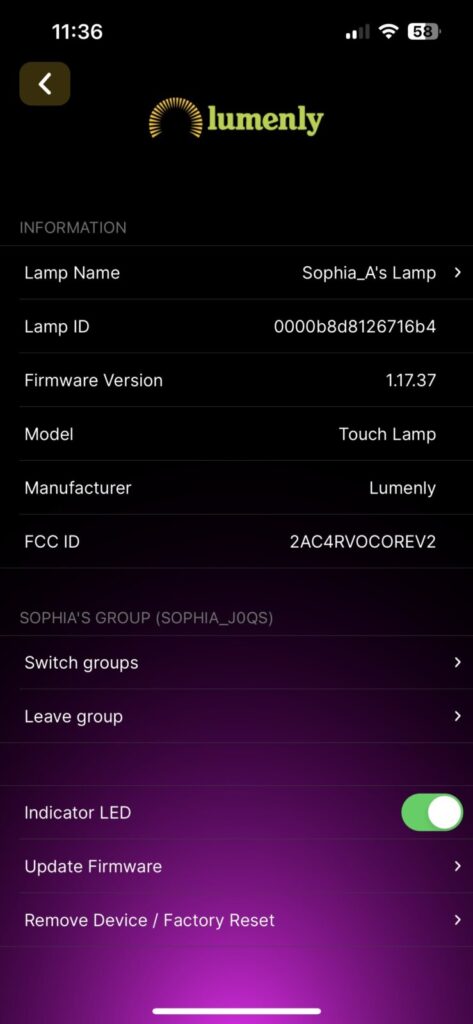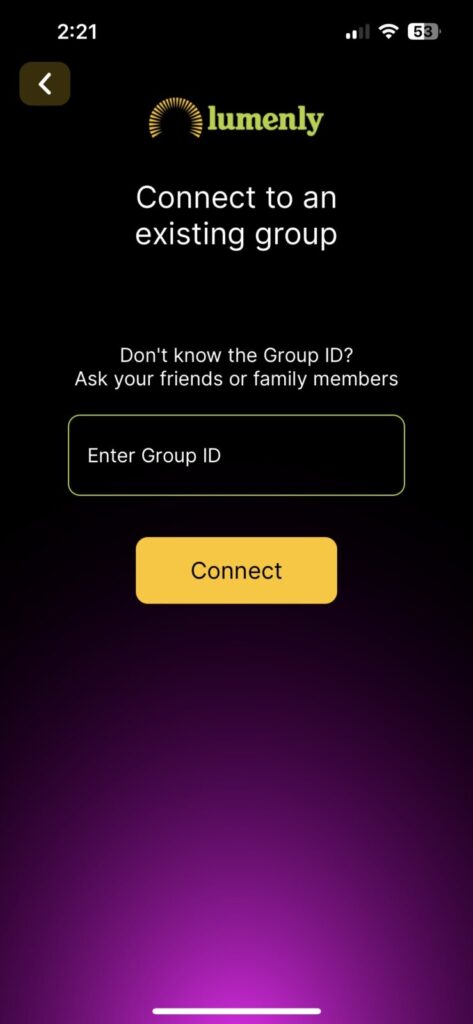Before you begin, you need to know if you’re going to create a new Group, or, if you’re going to join a Group that a friend, family member, or significant other has already created.
What is a Group? A Group is what connects your lamp with that of your loved ones. When you tap your lamp, everyone in your Group will get your saved color preference and message. When someone else in your Group taps their lamp, you will receive theirs.
Let’s get started!